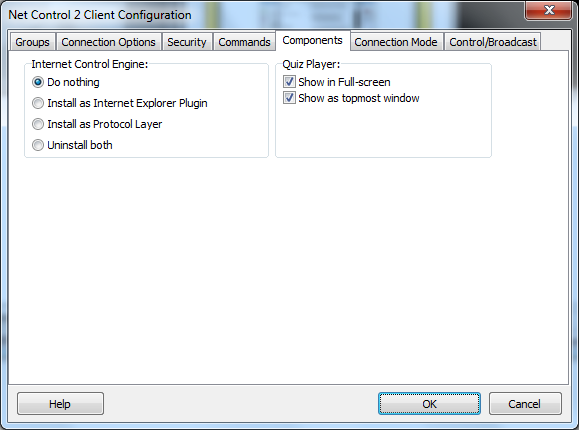Internet
Access restrictions.
Internet
Access restrictions. Internet
Access restrictions.
Internet
Access restrictions.
Net Control 2 provides the ability to enable/disable Internet access with just one click, or customize a restriction by creating your own profiles, or modifying pre-defined profiles.
To enable / disable Internet with one click:
select user computers;
click “Restrictions” button in “Control” toolbar;
in Restrictions window select the corresponding option (Enable Internet / Block Internet).
By default Net Control 2 installs Internet Control Engine as an Internet Explorer and Mozilla Firefox 3 Plug-in. Particularly, this means that all restrictions will be applied to the Internet Explorer or Mozilla Firefox 3 browsers only, and will not work in alternative browsers such as Chrome, Opera and Safari. This mode is recommended and provides better compatibility with third-party software. If you nevertheless need to control access to the Internet through alternative browsers, you will need to re-configure NC2’s Internet Control Engine to work in Protocol Layer mode. More detailed information about these two modes will be described below.
Advanced and more detailed Internet restrictions may be applied using profiles:
click
Profiles
( )
button.
)
button.
In Send Profile window:
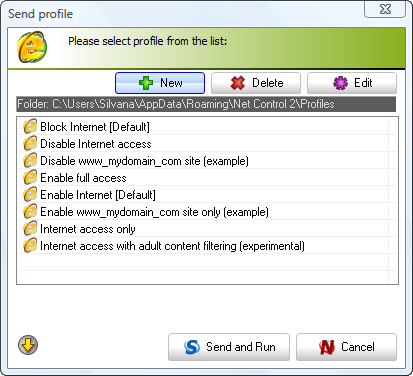
Select a profile (or create a new one) and click Send and Run button to apply it.
The default installation of Net Control 2 includes the following profiles and examples:
Disable Internet Access – forbids access to all Internet services;
Enable Full Access – removes all Internet restrictions and enables full access;
Disable www.mydomain.com site – an example, which disables access to www.mydomain.com web-site;
Enable www.mydomain.com web-site only – an example, enables access to www.mydomain.com web-site only;
Internet Access Only – enables access to Internet services only. This profile only works when the Internet Control Engine is installed in “Protocol Layer” mode (see below for more details);
Internet Access with Adult Content filtering only – visited websites will be checked for “adult” content, and forbidden content will be blocked.
Block Internet [Default] and Enable Internet [Default] are default profiles, which correspond (indirectly applied) to Block Internet and Enable Internet buttons of main Restrictions window. Modifying these profiles you will change behavior of these buttons.
To apply a profile:
select a profile from the Send Profile list;
click “Send and Run”.
To delete a profile from the list of profiles:
select a profile from the list;
click “Delete”;
confirm the operation.
To edit a profile:
select a profile from the list;
click “Edit”;
edit profile;
click “Save” or “Save As”.
To create a new profile:
click the “New” button;
in the Internet Access Profile window:
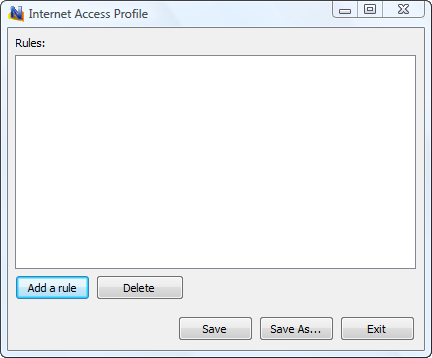
specify rules by clicking “Add a rule”. Select a rule from the drop down menu, then click “Add”. Repeat this step until all the necessary rules are added to the new profile;
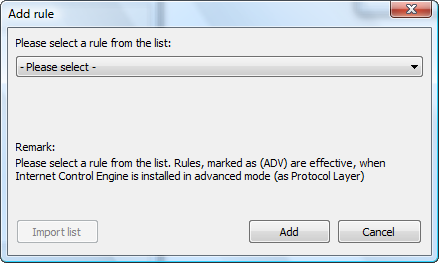
click “Save” or “Save As”.
The group of rules that are included with the software provides the ability to block Internet access completely, enable/disable specific domain sites, disable adult content, enable/disable a specific port, etc.
Currently Net Control 2 supports the following rules:
Disable World-Wide-Web – (Internet Explorer Plug-in mode only) – forbid access to all Internet services.
Block Web-site – blocks a website by its domain name. Please note, http://www.domain.name, http://domain.name, http://forum.domain.name – are different websites, to forbid access to all these websites, please use a wildcard as follows: *domain.name
Enable Website – enables access to website. As previously described, please take into account subdomain names.
Please note: A profile cannot include both “blocked” and “enabled” websites. Only last verb - “enable” or “disable” will be applied to all specified websites in a profile.
Disable website containing keyword or a sentence – enables content filtering on visited websites. Will verify incoming information for presence of forbidden keywords, if any keyword is found, access to the website will be automatically blocked.
Disable adult content – enables “adult” content filtering. Includes specific keywords for “adult” content.
“Protocol Layer” mode rules. Note that these rules are not in effect by default in “Internet Explorer plugin” mode:
Disable all network services – effective in “Protocol Layer” mode only. Disables all services except those specified in the profile.
Enable service or network port – effective in “Protocol Layer” mode only. Enables access to a specified service or network port. Should be used together with “Disable all network services” rule.
Disable service or network port – effective in “Protocol Layer” mode only. Disable access to a specified service or network port.
Enable content filtering for network service – effective in “Protocol Layer” mode only. Enables content filtering for all incoming data of a specified service.
Enable content filtering for all network services – effective in “Protocol Layer” mode only. Enables content filtering on all network services.
 Internet
Control Engine: two modes (“Protocol Layer” and
“Internet Explorer plug-in”)
Internet
Control Engine: two modes (“Protocol Layer” and
“Internet Explorer plug-in”)
Internet Control Engine may be installed either in “Internet Explorer plug-in” mode or “Protocol layer” mode. The former mode is recommended and used by default.
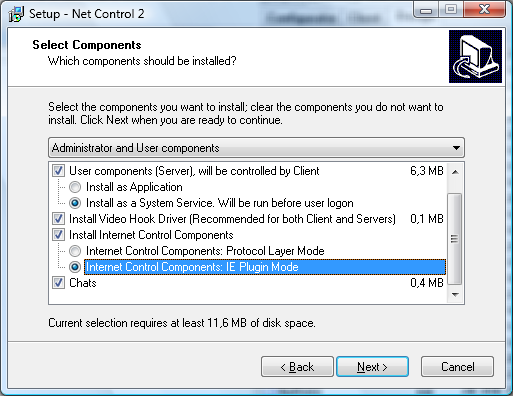
Internet Explorer plug-in mode provides better compatibility with network configurations, drivers and software, and provides several special features: a custom “Access denied” page, which is displayed when access to a website is blocked, and website filtering by domain name mask, etc. But in this mode, restrictions will be effective only for the Internet Explorer and Mozilla Firefox 3 browsers.
Protocol Layer mode provides effective access restriction for all programs, including alternative browsers, like Google Chrome, Safari, Opera etc. This mode allows network services to be blocked by their port number (this includes elements of Firewall protection). However in some cases this mode may conflict with third-party software, such as some anti-virus software, which uses the same methods to control Internet access.
The mode of the Control Engine may be changed through Net Control 2 User configuration dialog:
select user computers;
 click
menu command
-> Options -> Remote Computer Options;
click
menu command
-> Options -> Remote Computer Options;
set up all necessary settings (settings are reset to defaults);
in the “Components” tab, select desired installation mode and click OK.